2021 Conference
Welcome to the 2021 Virtual NEMA Conference!
Our conference platform & app, powered by Whova, is your key to the conference this year.
Need a refresher on the Whova app, or want to test your access to the conference platform? Join NEMA on November 8 at 4 pm for tips to make the most of your virtual conference experience. View the recording here.
Get started today by following these directions:
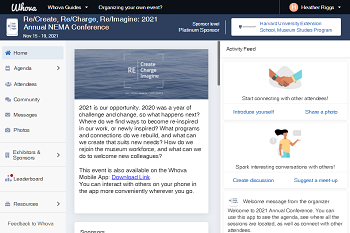
1. Access Whova
Either on your desktop or on your phone, Whova is how you will engage, connect, and learn during the conference this year.
Using a desktop: Access Whova online here.
Using your phone: Download the Whova app from the App Store. Once installed, open Whova and search for "2021 Annual NEMA Conference." Select the conference and click "Join Event." Be sure to use the same email as your registration.
NEMA staff will approve your registration manually. We thank you in advance for your patience.
Get Whova Now
2. Customize your Conference Profile
Your Whova account connects you with the hundreds of museum people at the conference, so be sure to have an updated profile.
Once logged in, find your name in the "Attendees" section, then go to "Edit My Profile" at the top. Complete your profile by adding a photo (so people can put a face to a name), link to LinkedIn, and include a brief bio.
3. Select your Sessions
You can browse the conference sessions in the "Agenda" button on the home screen, select your favorites for "Add to my Agenda." For each session you can check in, like the session, take notes, and add public comments. Click on "My Agenda" to see how your days are scheduled.
- Interest Tracks! You can filter the agenda by tracks and this year our PAG Co-Chairs have selected a few sessions they think would be relevant to a variety of interests.
4. During Sessions
Use the “Q&A” button in the app or the Q&A tab (under resources) on the web to submit questions for the presenter. You can participate in ongoing discussions with the other attendees viewing the session through Chat as well.
- Post-Session Evaluation: In-app post-session evaluations are available, please complete them! No yellow evaluation forms this year, sorry!
5. Join discussion on the Community Board, Share Photos, & Link to Social Media
Network with other attendees using the community board. You can upload your work-from-home or work-from-museum conference photos to share with fellow attendees too. Tweet (#NEMA2021) about your experience from the shared in-app Twitter account (go to "Twitter" on the homepage) or from your own account.
6. Start or join a virtual meet-up
Go to the Community Board, and find the board for Meet-ups and Virtual Meets. Find the meet-up you are interested in, join directly, or tap into it to see more details, and then tap “Join”
You can also suggest a new meet-up by tapping “Suggest a Meet”, and inputting the details. If you know someone will be interested, don’t forget to invite them as well. If you have a meeting link, you can copy-paste there. Otherwise you can use Whova’s virtual meet room, which allows up to 30 participants.
Watch this tutorial for more information or email conference@nemanet.org with any questions.
Whova FAQ
NEMA Conference Virtual Platform and App
Our conference platform and App, powered by Whova, is loaded with content-rich features designed to help you make the most out of your conference experience!
Once registered you may access the virtual conference and watch from your desktop, laptop, tablet, or mobile device.
How do I access the conference platform?
You can access the conference platform, Whova, by either downloading the app or going to the online website (directions above).
Can I test my attendee access prior to Conference?
Yes, sign in using the above directions and you will be able to access the site. Start networking with others and explore all the platform has to offer. Make sure to join the NEMA staff on November 8 at 4 pm for tips and tricks to make the most of your virtual conference experience. This session will be recorded and available. RSVP here.
Can I test my speaker access prior to Conference?
Yes, sign in using the above directions and you will be able to access the site prior to the start of conference. Start networking with others and explore all the platform has to offer. Make sure to join the NEMA staff at an upcoming training session to ensure you have access and can navigate the platform.
- October 18, 9:30-10:30 am: View the recording here
- November 2, 9:30-10:30 am: View the recording here
I already have a Whova account why can't I access the platform now?
The email you use to register for conference must match your Whova account email, this is how the NEMA staff manually verify attendees. When there are duplicate emails for individuals we will work with you to ensure the best email is used for your registration and platform access.
Will I be able to network and meet other virtual attendees?
Yes. Some sessions will be offering live chat discussions and there will be a networking offered throughout the conference for people to meet and discuss ideas and thoughts.
Will presentations be live or pre-recorded?
Both. We are encouraging all presenters whether their presentation is live or pre-recorded to use and monitor the chat and Q&A engagement tools during their session.
Will the Conference be available for playback?
Yes! Attendees will be able to access the recording up to 3 months after the conference concludes. Live sessions will be recorded and a recorded link will be posted in that session, we appreciate your patience though because this is all manually done. Some sessions will not be recorded for privacy reasons.
What happens if I am having technical issues accessing a session?
Technology is great, but it doesn’t always perform how we need when we need it. With the added strain on networks as more people are at home and online, sessions may encounter technical glitches.
In the event that you can't see the session please try:
- Refreshing the page (hold F5 on your keyboard for a hard refresh)
- Using the Chrome web browser
- Have cookies enabled on your web browser so you can see any CAPTCHA code
If you are trying to get into a Zoom breakout room this feature is only accessible through the Zoom app, not the Whova app.
We appreciate your patience.